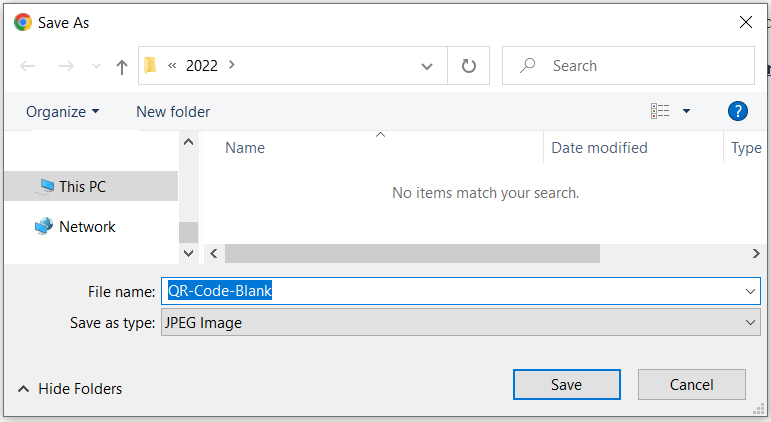Add QR codes to Make materials
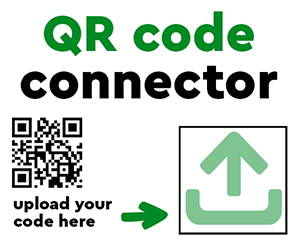 | Our Make products contain default QR codes that can be changed or removed. Below explains how to add or delete QR codes so you can signpost to your personal donations pages. |
How to change a QR code on a product
- Firstly, it's really important that you're logged in. Any images you upload need to be imported into be.Mac and this can only happen if you're logged in.
- Then access the QR code connector and select the box with the upload icon on the right of the product..
- Using the + button, go to the image you want to add to your poster, flyer, etc. and open it.
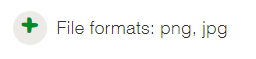
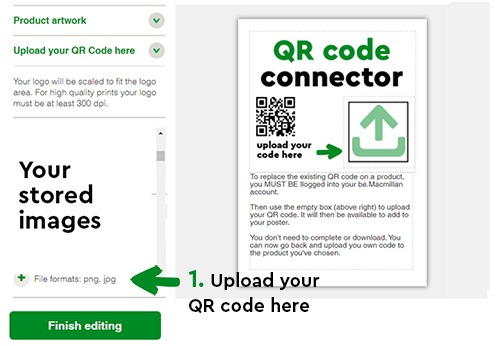
- Find your own QR code on your device and upload it.
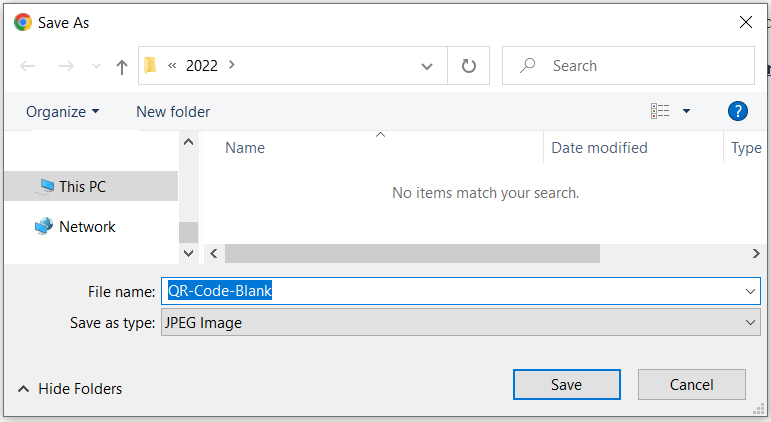
- Select Finish editing (you don't have to select Complete).
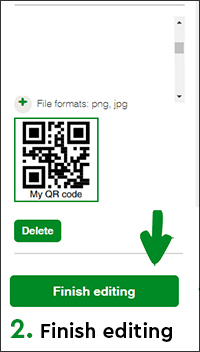
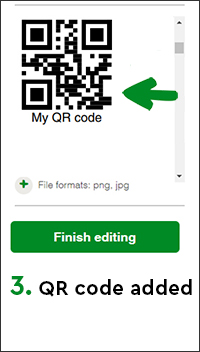
- Now, go back to your poster, click on the QR code image box on the right hand side and you should now be able to see your own code. Select it, Finish editing and this time Complete.
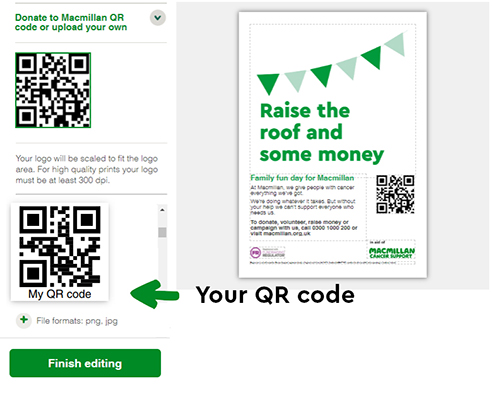
How to remove a QR code from a poster
- If you don't require a QR code on your product, follow the same process and upload a blank white image to the product. You can use the one attached here right click the link to download the image